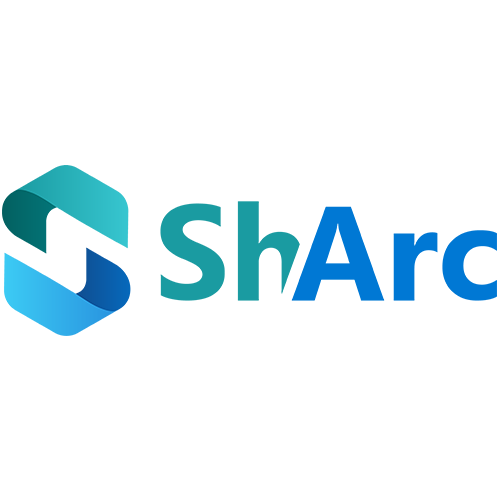Organizations need to know that since January Microsoft's OneDrive license policy changed. When a user's OneDrive account becomes unlicensed—due to expired subscriptions, employee departure, or organizational restructuring—Microsoft enforces a specific set of actions 93 days after the removal of a license:
- Accounts with retention policies or legal holds are automatically archived. While they remain visible to administrators through administrative tools, neither admins nor end-users have access to their content until specific actions are taken.
- Accounts without retention policies or legal holds are moved to the recycle bin. If no action is taken, they are permanently deleted after an additional 93 days.
This policy, effective as of January 27, 2025, was implemented to streamline storage management and enforce data retention compliance. Organizations must proactively manage unlicensed accounts to prevent unintended data loss or access issues. It is very important for everyone who uses the Microsoft OneDrive storage of these licenses.
Unlicensed OneDrive accounts with retention policies or legal holds
For OneDrive accounts under a retention policy, retention period, or legal hold:
- After 93 days of being unlicensed, these accounts are automatically archived.
- Although visible to administrators, their content remains inaccessible to both admins and end-users.
How much does it cost to reactivate OneDrive accounts and OneDrive storage?
To regain access, administrators must enable unlicensed account billing in the Microsoft 365 admin center. This incurs a storage fee of $0.05 per GB per month and a reactivation fee of $0.60 per GB. Once reactivated, access is provided for 30 days before the account returns to an archived state.
![]()
Unlicensed accounts without retention policies or legal holds
For unlicensed OneDrive accounts not subject to any retention policies or legal holds:
- After 93 days of being unlicensed, these accounts are moved to the recycle bin.
- They remain there for an additional 93 days before permanent deletion if no action is taken.
To prevent permanent deletion, administrators should assign a valid Microsoft 365 license to the account within the 93-day recycle bin period, restoring full access to the account's content.
What to do when a OneDrive account is archived?
Administrators must take specific steps to effectively manage unlicensed OneDrive accounts:
- Identify Unlicensed Accounts: Use the SharePoint admin center to generate reports on unlicensed OneDrive accounts. Navigate to Reports > User reports > Unlicensed users to download the report.
- Decide on Account Management:
- Assign Licenses: For accounts still relevant to the organization, assign appropriate Microsoft 365 licenses to maintain access.
- Delete Unnecessary Accounts: For accounts no longer needed, proceed with deletion to avoid unnecessary storage costs and potential security risks.
- Enable Unlicensed Account Billing: To access archived accounts, set up unlicensed account billing in the Microsoft 365 admin center. This allows retrieval and management of archived data but incurs associated costs.

Alternatives to Microsoft OneDrive storage
To avoid the complexities and costs associated with managing unlicensed OneDrive accounts, organizations can consider alternatives like ShArc.
What is ShArc?
ShArc is an innovative solution designed to optimize data management within Microsoft SharePoint. By leveraging Azure Blob storage, ShArc enables seamless archiving of data without compromising user access.
Benefits of ShArc:
- Continuous Access: ShArc migrates data from OneDrive to SharePoint, ensuring uninterrupted access to files.
- Cost Efficiency: ShArc archives data into Azure Blob storage, which is more cost-effective than traditional OneDrive storage solutions.
- User-Friendly Experience: Users can access archived files through SharePoint's familiar interface while benefiting from Azure's secure storage infrastructure.
ShArc’s features
- Data Migration: Transfers OneDrive data to SharePoint efficiently.
- Archiving: Stores files in Azure Blob storage, reducing costs and avoiding Microsoft’s 93-day retention limitation.
- Seamless User Access: End-users continue to access archived files through SharePoint’s interface.
By adopting ShArc, organizations can maintain control over their data, reduce administrative overhead, and mitigate risks associated with Microsoft's new archival policies.
Frequently asked questions about Microsoft OneDrive storage and the changes
Here we'll answer some frequently asked questions about Microsoft OneDrive storage and the changes regarding the licenses.
How to check on Microsoft OneDrive storage?
To check your Microsoft OneDrive storage you can use different ways.
On the Web (OneDrive Online)
- Go to OneDrive.com
- Log in with your Microsoft account
- Click on the Settings gear icon (top right) > Options
- Under the Manage Storage section, you'll see:
Total storage available
Used storage
Breakdown of what's using space (files, backups, etc.)
On Windows (OneDrive App)
- Click the OneDrive cloud icon in the taskbar (bottom right)
- Click the gear icon > Settings > Account tab
- You’ll see the storage used and remaining under OneDrive storage summary
On Mobile (iOS/Android App)
- Open the OneDrive app
- Tap the Me icon or your profile picture
- Your storage usage will appear at the bottom
How to manage OneDrive storage?
To manage your Microsoft OneDrive storage, start by checking your usage on the OneDrive Storage page. Delete unnecessary files and empty the Recycle Bin to free up space. Enable Files On-Demand to keep files online-only, saving device storage. You can do this by right-clicking the OneDrive icon in the taskbar, selecting Settings, and activating "Save space and download files as you use them."
If space remains tight, consider moving large files to external storage or using tools like ShArc for efficient offloading from SharePoint to Azure Blob Storage. For growing needs, explore upgraded storage options on the OneDrive Storage Plans page. Admins can also use the OneDrive Admin Center to set storage limits, automate retention policies, and streamline file management.
How do I free up space in OneDrive?
You can free up space in OneDrive, by deleting unnecessary files and empty the Recycle Bin to clear space permanently. Enable Files On-Demand to keep files in the cloud and download them only when needed. You can also right-click files and select "Free up space" to remove local copies while keeping them online. Sorting and removing large files helps, and upgrading your storage plan is an option if needed. For businesses, tools like ShArc offload older data to Azure Blob Storage, reducing costs without affecting user access.